
- Paypal login account how to#
- Paypal login account update#
- Paypal login account registration#
- Paypal login account verification#
- Paypal login account code#
Paypal login account update#
Remember to update your phone number from your PayPal settings. Step 3: Open a new window from the same browser and visit PayPal’s dashboard.
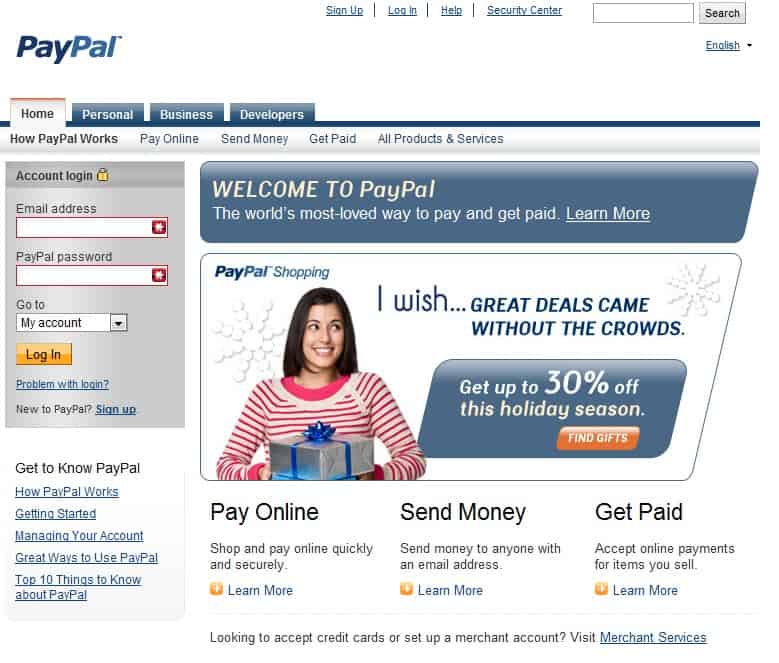
You should now see yourself logged in to PayPal in the small window store. Just enter the PayPal email and password without confirming the payment. Remember you do not have to go with this purchase through. Enter your PayPal email address & password when asked. Choose any shop you want or you can also use my $1 PayPal cart link that I’ve created for this purpose (one of our users, Magdalena, informed us that it works only to pay some low price purchase). Step 1: Visit an online shop where PayPal is accepted. This is how I was able to log in to my PayPal account without being sent a text message with a confirmation code. It took me less than one minute after waiting for weeks from the PayPal support team. Maybe that phone number is outdated and the account holder never took the time to update it in settings.
Paypal login account code#
Stores the end user’s external PayPal account ID.Since PayPal sends the account holder a text message with a confirmation code to log in, a lot of owners can’t log in to their PayPal accounts. Stores a bool value which represents the verified status of the PayPal account. The following fields can be stored: street address, locality, region, postal code, country code.
Paypal login account verification#
This verification helps you identify possible problems with the app. Once your Client ID and Secret has been added you need to verify the setup first. You can find the information at your PayPal app’s Settings which you can reach from the left sidebar. Once your PayPal app is ready you’ll need to copy and paste the Client ID and Secret to the PayPal provider’s Settings tab. Once your App got approved, you could continue with the provider verification in our Settings tab. Below the “Log in with PayPal” field you can check the “Approval Status”. Important note: Before you could start using the App, it requires an App review, which might take up to 7 business days to process.Scroll up to “LIVE API CREDENTIALS” section and find the necessary “Client ID” and “Secret”! ( Make sure you are in “Live” mode and not “Sandbox”.

When all fields are filled, click “Save”.Fill “Privacy policy URL” and “User agreement URL”.In this case you should also enable the “Email scope” setting in our PayPal Settings tab. If you want to get the email address as well, then don’t forget to tick “Email address” option.Click “Advanced Options” which can be found at the end of text after “Connect with PayPal (formerly Log In with PayPal)”.Scroll down to “App feature options” section and tick “Log In with PayPal”.Into the “Live Return URL” field you should enter the URL that Nextend Social Login suggests at the backend.Scroll down to “LIVE APP SETTINGS”, search the “Live Return URL” heading and click “Show”.Fill the “App Name” field and click “Create App” button.Click the “Create App” button under the REST API apps section.Log in with your PayPal credentials if you are not logged in.If you are done, follow the guide from the 5.
Paypal login account registration#
Paypal login account how to#
How to enable PayPal login in WordPress 1.


 0 kommentar(er)
0 kommentar(er)
